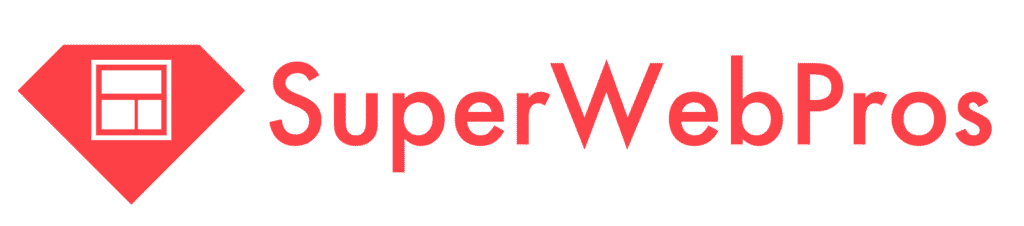Adding Content to the Support Hub
A Website is really just a collection of pages of information. Learning how to add content to the Support Hub is going to be your key for getting the most out of The Pros
From the Dashboard
When you log in, click the “Add a new…” button in the top right corner, then “Content.” This will open up the window where you can complete a Content Brief.
A Content Brief is a summary of the information you want us to communicate on a specific page on your website. One should be completed for each page you want built.
Completing the Brief
The Content Brief is the most important part of getting a new webpage, landing page, optin, or, really anything else built.

Once you click “Create Content,” you’ll see a section in blue labeled “Tell us about this page.” This is where you enter as much information as you can about:
- Name – The name of the content you want created.
- Website – Which website the content is for.
- Content Type – The type of content you want added.
- Ideal Audience – Imagine your dream customer is on this page. Now, tell us who they are.
- Buyer Stage – Where is this ideal audience member in their buying journey?
- Content Link – If you or someone on your team has already created content, such as a Google Doc, existing webpage, brochure, or something else, paste the link here.
- Content Brief – Describe, in as much detail as possible, the information you want presented on this page. The more specific the information, the faster we can turn it around.
- Content Reference – If there’s a page you’ve seen online, in our Swipe File, or somewhere else that you want us to have in mind as we design your page, paste the link(s) here.
- Calls to Action – Tell us what you hope the ideal customer does after reading this page. Call you? Email? Subscribe? Chat? Download? Should be a verb.
- Miscellany – If there’s anything you haven’t included for this page yet, tell us what it is here.
- Attachments – Upload any documents, images, or artifacts we’ll need to successfully publish this page.
If you’ve been as thorough as you can, we should have enough to get started on your page and turn it around quickly. If not, don’t worry, we’ll reach out and let you know.