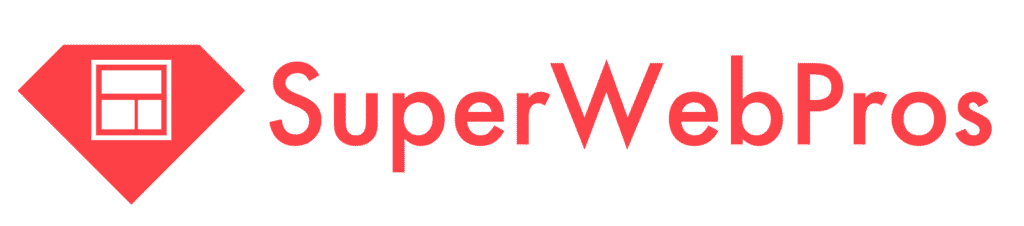Request an Update To Your Website (With a Support Ticket)
Updating their website without having to log in and do it themselves is one of the things customers use The Pros for often.
As a result, we’ve made requesting an update really easy.
Option 1: Email Super Support
The easiest way to request an update to your website is to send an email to supersupport@superwebpros.com.
When you do, our system will do its best to match your email address to your account and associate the Support Ticket, so it stays in your dashboard.
Option 2: Make a request in the Support Hub
Requesting an update to your website from the Super Support Hub is also easy.

To add a Support Ticket, click the “Add a new…” button from the dashboard, then scroll down to “Support Ticket.”
Then, fill out the form with information about what you want done, including:
- Name – What you want done
- Request Type– You likely won’t need to change this, but it can be edited to reflect things like “Bugs” or “Incidents” if necessary.
- Website – Which website this request is for. Your list of websites will autocomplete as you start typing
- Video URL – We highly encourage customers to sign up for a free loom.com account and add the Chrome Extension to their Chrome browser. When you do, you can record feedback about what you want done, which makes it easier for us to understand your requests and get them right the first time. After all, sometimes it’s harder to explain what we want done than it is to just show us. After you record your video, you can paste the URL it gives you in here and we’ll be able to access the video directly. This is optional, but very very helpful.
- Details – The specific information about your request.
- Attachments – Any relevant attachments we’ll need to complete your request.
Seeing requests in your dashboard
Once a ticket is created, you can see the request in your dashboard. It’ll autoload after a few seconds, or you can click “Refresh” to see it immediately.
Editing Support Tickets

You can edit Support Tickets from your dashboard.
To do so, click the “Support Tickets” button in the top left of the dashboard to bring up the Support Ticket page.
Then, hover over the Open Support Ticket and click “Edit.” Or, simply click the name of the Support Ticket.
After you click, you’ll be brought to the Ticket, where you can update any information, add attachments, or message The Pros.
Messaging the Pros

To message the Pros regarding a Support Ticket, simply scroll to the bottom of the Support Ticket to the “Stream” area.
Here, you can see any messages The Pros have sent you about a particular Ticket and respond.
Or, if you like, start a new conversation.
All messages The Pros send you will be available on Your Dashboard when you log in, as well.
From there, simply click the name of the Support Ticket and you’ll be brought to the area where you can respond.
Email or Support Hub?
Honestly, it’s up to you.
Most customers use email for simple requests. It’s fast, easy, and you don’t have to log in to do anything.
For more complex requests, though (or ones with a lot of changes), The Support Hub might be more efficient.
In general, though, if there’s one piece of advice we have for getting changes done quickly, it’s to include a Loom video with your request.