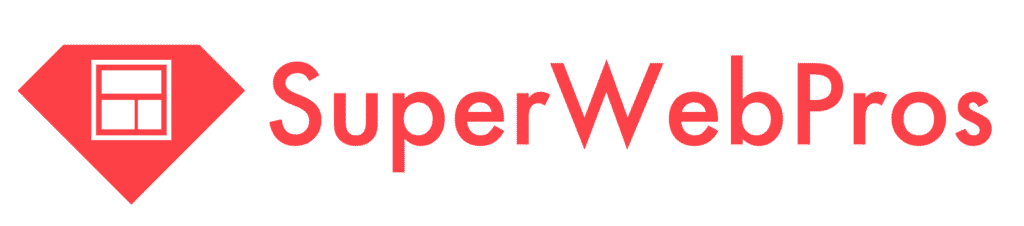Reviewing & Editing Existing Content
To edit Content, start from the “Content” section of your dashboard.
If you just have a “quick” edit, you can click the pencil and the initial “Create” form will slide out from the right.
For more advanced edits, click on the link to the Content, itself.

From the “Content” screen, you can make changes to existing Content by hovering over the field you want to change.
Fields with a “pencil” can be edited.
SEO & Content Optimization
You can provide guidance on target keywords & aspects of the “buyer’s journey” in the “Search & Content Optimization” section of the Content page.
As we’re working, we’ll also provide ideas for an SEO meta-title & description, as necessary.
Messaging the Pros
Finally, you can use the Stream to send & receive messages about the Content at any stage of the development process. Simply click into the feed and start typing!